|
Setting up the License File
X4D License File:
•Copy the provided X4D_License file to an Appropriate network location, accessible to all users
•In our example, we are copying License to folder => P:\Projects\Cadglobal\LicenseAll\
Google License file
1.Get th Google Vision License file
2.Rename the file as GoogleLicense_ProjectCode.json
3.Copy the file in the same folder as the X4D License file
Open X4D Core Application:
.png)
Click on the Settings icon.
.png)
•Click on Add Project(s)
.png)
•Select the X4D License of your Project from the following path P:\Projects\Cadglobal\LicenseAll and click Open.
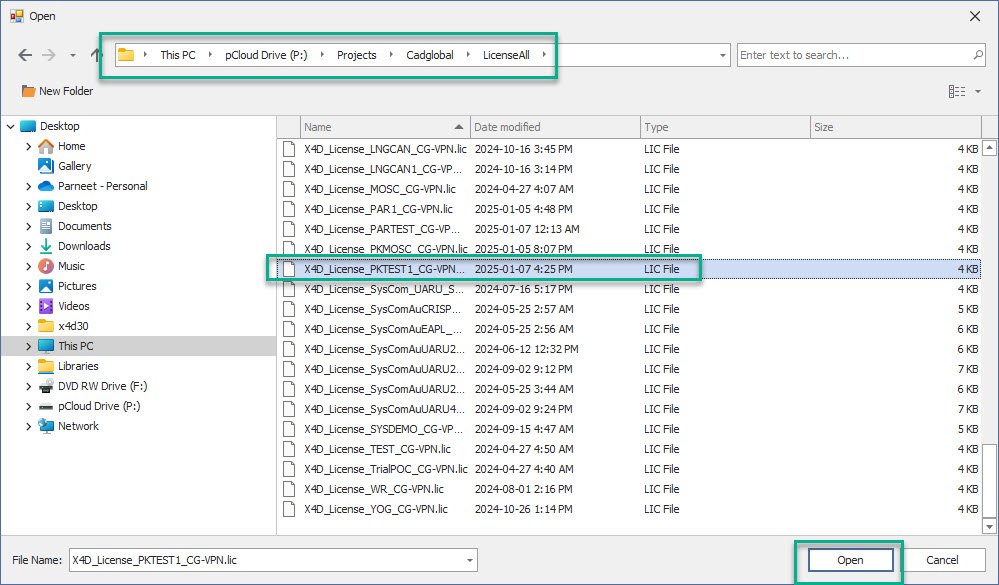
•Click on Save and Close
.png)
The Project shall now appear in the Project drop-down List.
.png)
•Now Close the X4D and Update Database.
|