|
Steps to update the Database
Get the current version Installer for the Latest version of X4D from the following location P:\Apps or from https://www.x4dglobal.com/support
.png)
•Launch the Installer.
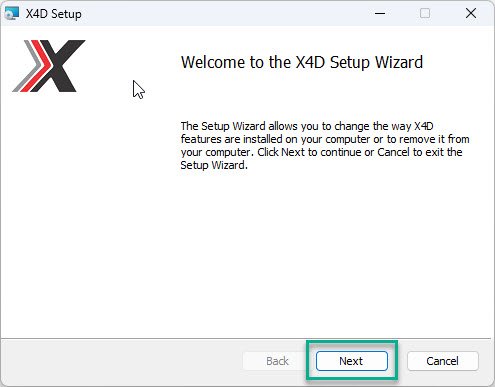
•click on check databases.
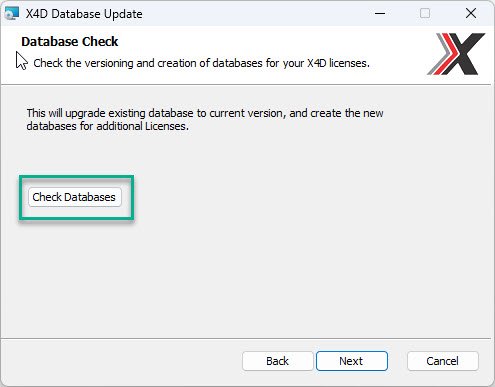
•This would pop up a window to confirm the action to update license databases. Click Yes.
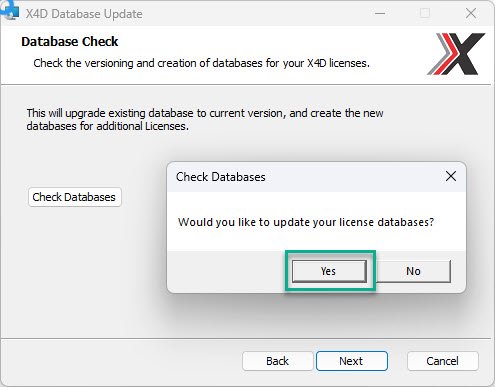
•Select your Project and Click Update Selected
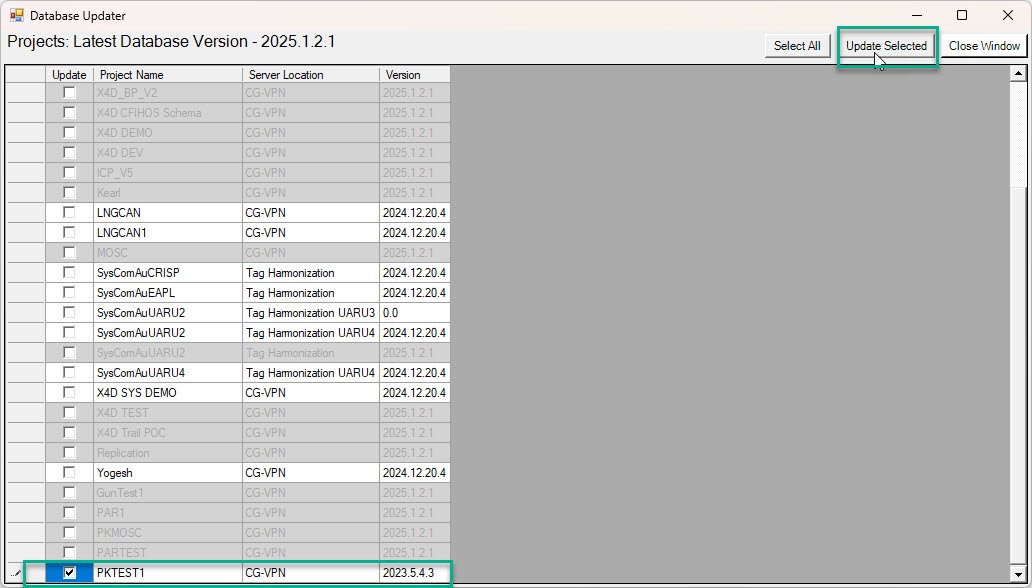
•Click Yes to confirm the license update.
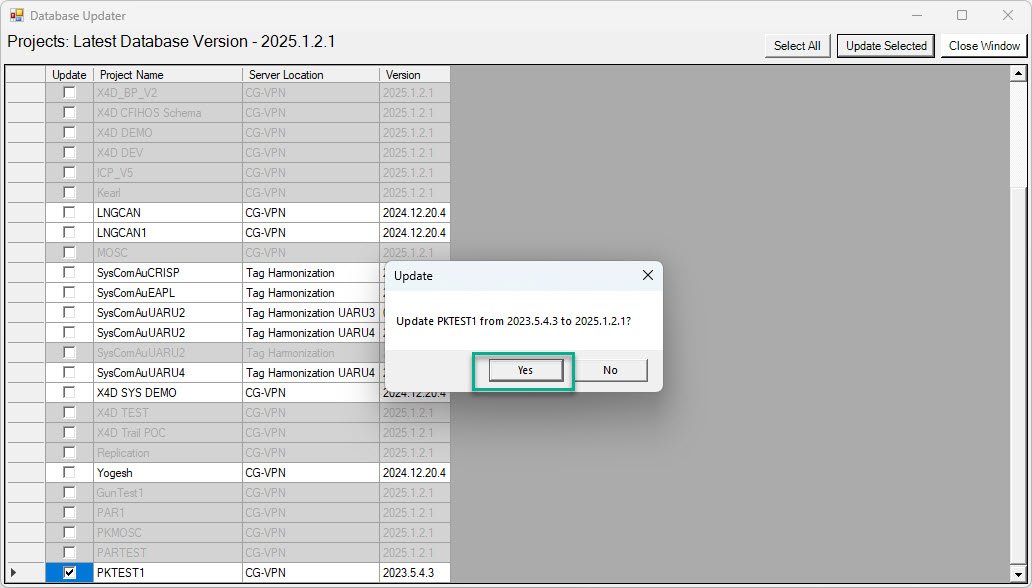
•Click OK and then Click Close Window
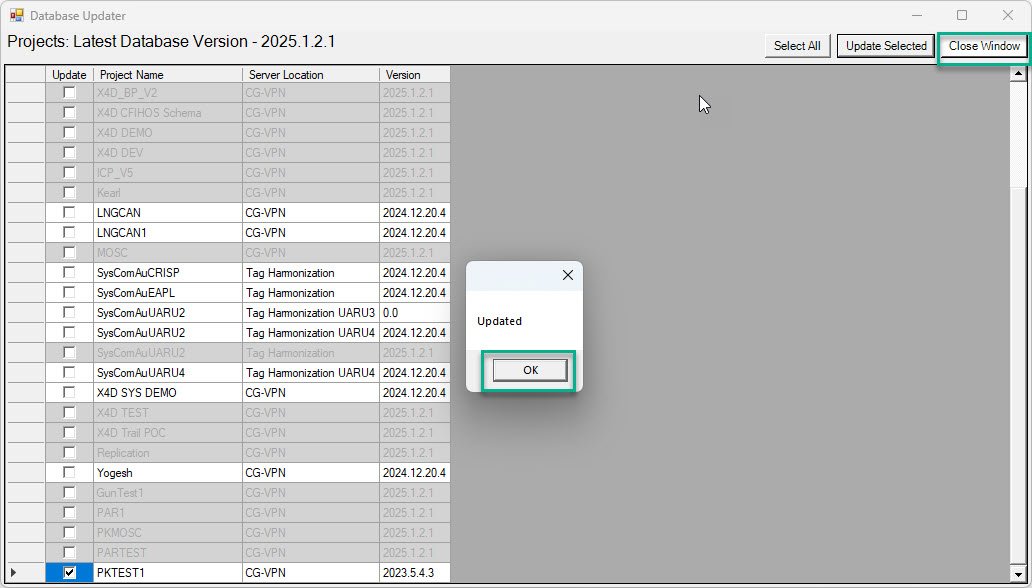
•Continue by clicking Next if the latest version of X4D is not already installed.
•Else, click Cancel if the machine already has the latest version installed.
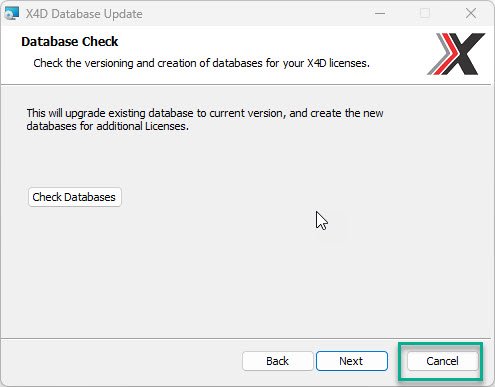
•Click Finish to close the installer.
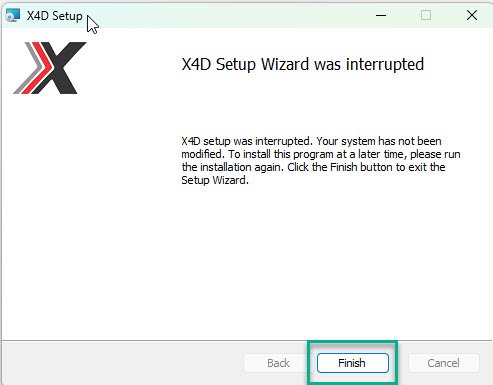
|